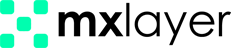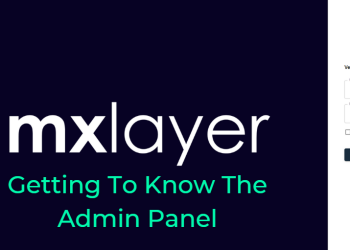If you do not remember the MX Layer control panel password, you can easily reset your password by clicking Forgot Password.
To reset your MX Layer control panel password, click Forgot Password. Ensure you have provided at least one email address or mobile phone option on the Admin Users information page.
Password Reset via Email:
- Go to the MX Layer Management panel via https://panel.mxlayer.com/login.
- On the user login screen, click Forgot Password!
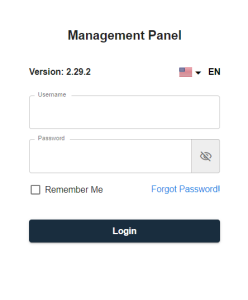
3. Enter your panel username in the Username field and click the Next button.
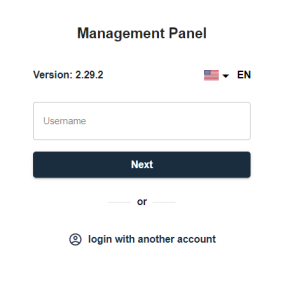
4. Select your registered email address in the system.
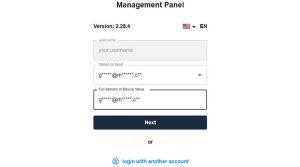
5. In the Full Version of the Starred Field section, type the full version of the email address you selected in the previous step.
6. Enter the 6-digit code sent to your email address by MX Layer in the Code section.
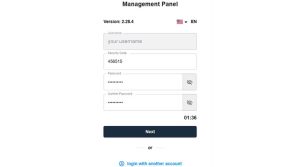
7. Provide the desired password in the Password and Confirm Password sections.
8. Click the Next button.
9. Your password reset is complete. You can now log in to the Email management panel using your new password.
Password Reset via SMS:
- Log in to https://panel.mxlayer.com/login, the MX Layer management panel.
- On the user login screen, select Forgot Password!
- Enter your panel username and click Next.
- Choose your registered mobile phone number from the Option to Send section and click Next.
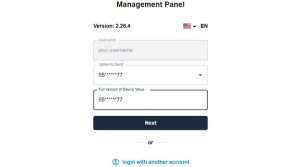
5. Provide the full version of the selected mobile phone number in the Full State of the Starred Field section.
6. Enter the 6-digit code sent by MX Layer in the Security Code section.
7. Type your desired password in the Password and Confirm Password sections.
8. Click Next to complete the password reset.

9. You can now log in to the email management panel using your newly set password.