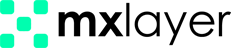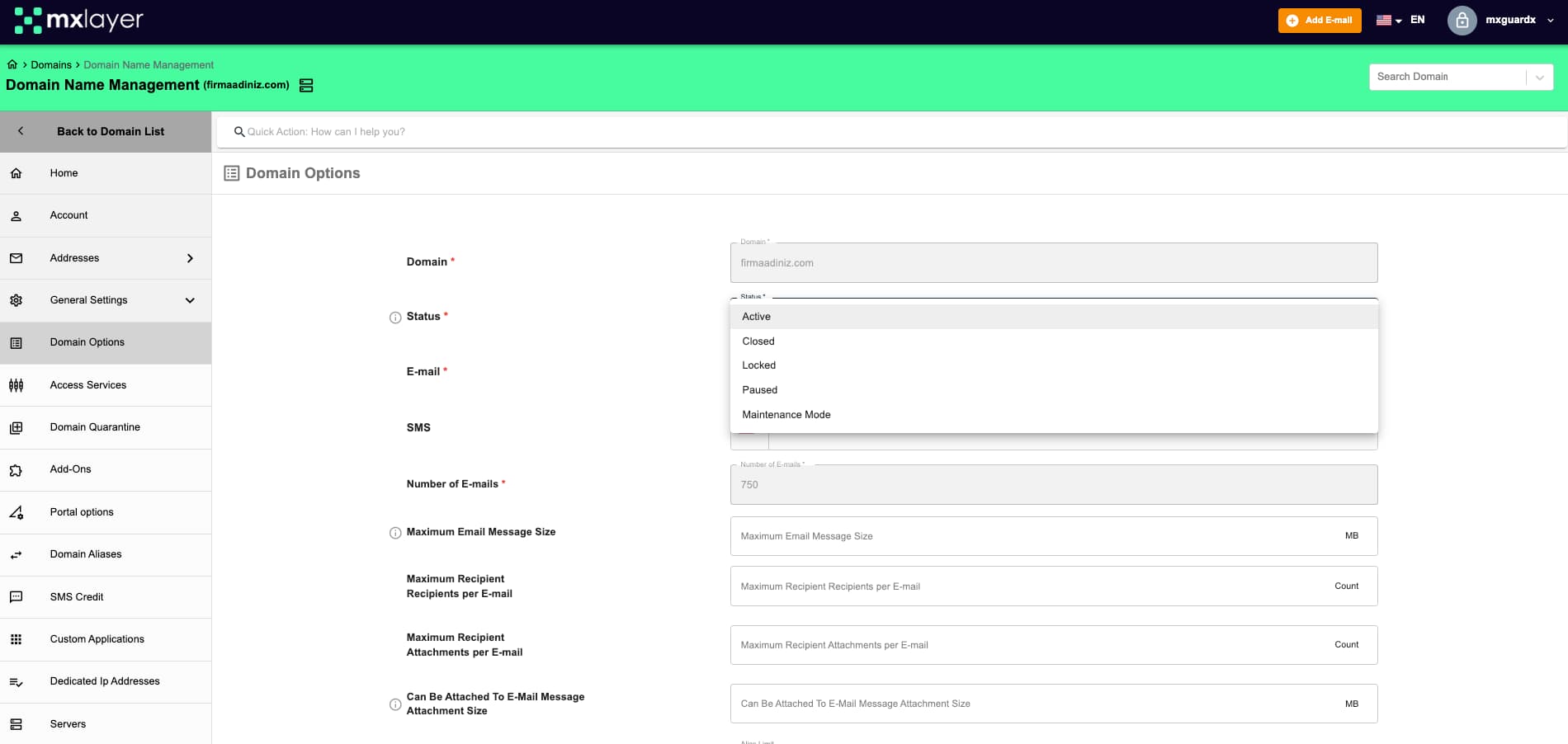From the “Status” section in the Domain Options, you can activate, close, lock, pause, or put your domain into maintenance mode. To activate a domain whose status has been modified by your administrator, you will need to consult with them.
- Active: Emails can continue to be received and sent from the domain.
- Closed: New emails cannot be received, and email sending is also disabled.
- Locked: Emails can continue to be received, but accounts associated with the domain are inaccessible.
- Paused: New emails cannot be received, email sending is stopped, and changes in the panel for the domain are not allowed.
- Maintenance Mode: Emails can continue to be received, but incoming emails are queued instead of being delivered to the recipient server, preventing constant delivery attempts in case of known maintenance/issues on the recipient server.
Follow these steps to update the status of a domain:
- Click on the “Domain Options” in the general settings of the domain you want to update.
- In the opened domain status options, select the appropriate action and click the relevant button. For example, to pause a domain:
- Select “Paused” from the select box.
- To complete the domain pausing process, click the “Save” button at the bottom of the page.
The domain pausing process will be completed.
To reactivate the domain:
- Click on the “Status” option and select “Active“.
- To complete the domain reactivation process, click the “Save” button.
The domain reactivation process will be completed.
This way, you can update and manage the status of your domain. Additionally, you can update the domain status by clicking on the “Domain Status” icon in the operations column of the relevant domain.