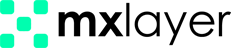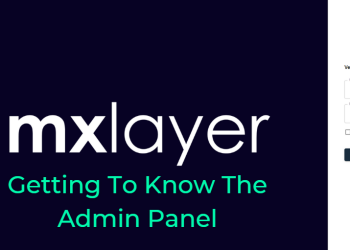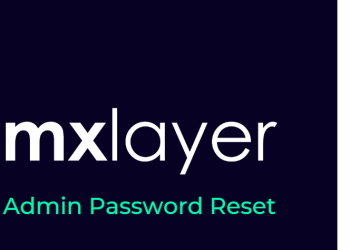MX Layer’s archive service guarantees robust email protection, even during critical situations. It instantly archives incoming and outgoing emails upon activation, retaining deleted emails indefinitely.
Archive Data Search Process
Using the Search Filter section located within Domain > Domain Name Management (Your Domain Name > Archived Messages:
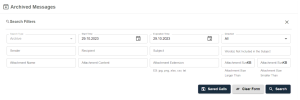
- Enter the domain name in the Search Domain Name section.
- Specify the search type in the Search Type section.
- Set the date range using Start and End Date sections.
- Search by email subject in the Subject section; exclude words in Word(s) section.
- Search by the sender in the Sender section.
- Search by the recipient in the Recipient field.
- Use Attachment Name, Attachment Content, Attachment Size, and Attachment Extension sections to search attachments.
- Click the Search button to initiate the search after defining the criteria.
Save your search process to reuse criteria in future logins. Follow these steps to save your search:
- Define specific search criteria.
- Click the Search button
- Click the Save Search button.
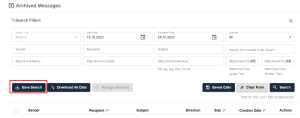
4. Name your search in the Search Name section.
5. Click the Add button.
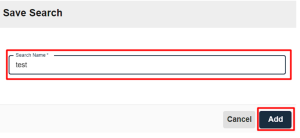
Access saved searches in the Saved Calls section. Re-run a search by clicking Show next to the relevant record in the Previously Recorded Searches list. Delete saved searches using the Delete button.
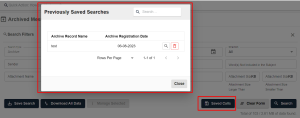
The list displays details like From, Recipient, Subject, Direction, Size, and Creation Date for search results. To view an email, hover over it and click Show Mail Details.
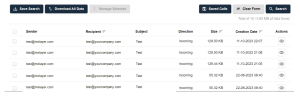
Archive Data Download Process
To start downloading archive data, set the date range in the Start and End Dates sections.
To download your chosen archive data:
- Choose desired data.
- Click Manage Selected, then Download Selected Data.
- Enter the recipient’s email in the Email Address to Send.
- Pick the file type in Submission Type.
- Click Submit to finish the submission.
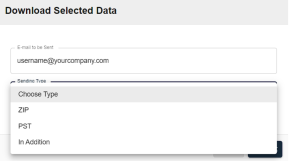
To download all search results:
- Click the Download All Data button.
- Enter the recipient’s email in the Email Address to Send field.
- Choose the file type in the Submission Type section.
- Click Submit to finish.
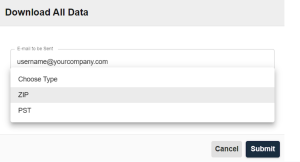
✓ Archive link prep time varies with email size.
✓ Download up to 1000 archive files at once.
✓ Get a download link when the archive is ready; it is valid for 24 hours.
✓ Use an email-linked link to download archive data.
✓ Deleted Messages stay unless you delete them.