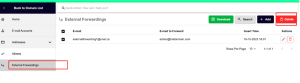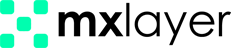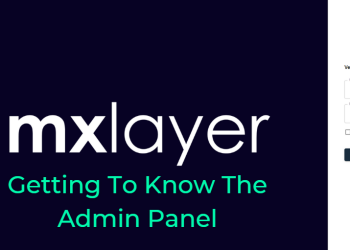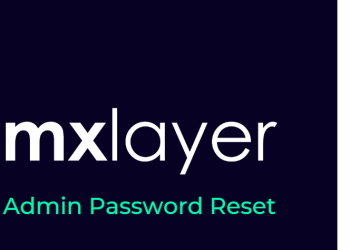An internal redirect is an alias for an email address, forwarding mail to the original address. It lacks a mailbox of its own.
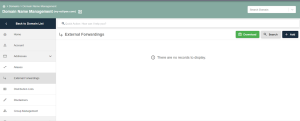
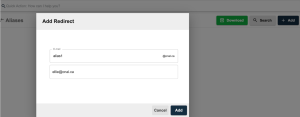
You can only set up internal routing for accounts and distribution lists you’ve made.
For instance, if you have an email address, [email protected], you can streamline the process by internally redirecting the [email protected] address to [email protected] for the transaction.
Deleting an Alias
You may follow the steps below to delete the internal redirect that you have created:
- Click the Delete button in the transactions column of the desired address.
- Select the addresses from the list and click Delete to remove multiple internal redirects.
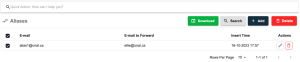
External Forwarding
If you prefer an email address linked to your domain to function solely as a direct router without an inbox, you have the option to utilize the External Forwarding feature.
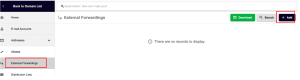
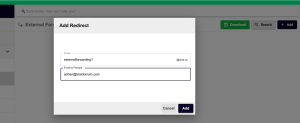
Adding a New External Forwarding
Below are the steps to add a new External forwarding:
- Access Domain> Domain Name Management (Your Domain Name)> Addresses> External Forwarding.
- Click Add.
- Enter a desired email address in the Email Address field.
- Input the external forwarding address in the Forwarding Email Address field.
Ensure the address you add for external forwarding hasn’t been used before as a forwarding, distribution list, or email account.
- Click the Add button to complete the process.
- Access your internal and External forwarding via the Referrals option. Utilize the Search section to find email addresses in forwarding lists.
Deleting an External Forwarding
Follow these steps to delete your created External forwarding:
- To delete an address, click the Delete button in its transactions column.
- Choose addresses from the list, then click Delete for multiple external redirects.