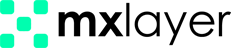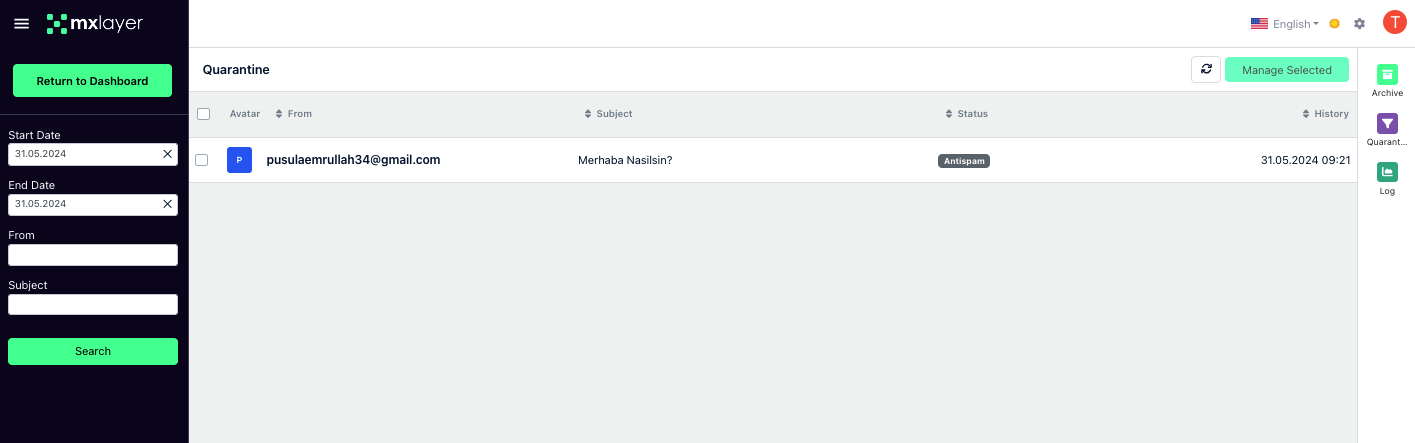Suspicious messages and emails that need to be held are stored in the Quarantine Zone. Users can manage this area to review unwanted emails and take necessary actions. This feature enables the detection and prevention of threats, thus ensuring security.
Quarantine is the area where emails are temporarily isolated from you due to content scanning in all incoming or outgoing messages, spam, RBL, hosting malicious content, SPF record issues, or advanced filters added by the administrator.
Note: Emails in the quarantine section are stored for 7 days and are automatically deleted at the end of this period.
You can view your quarantine via Message Center and activate quarantine notifications by following Message Center > Settings > Quarantine path.
Each email in the quarantine list includes sender information, subject, reason for quarantine, and date.
You can access the quarantine page by clicking on the Quarantine icon on the right side.
Actions for Receiving Emails from Quarantine to Inbox
To open the content of a listed email, hover over the email and click on the Detail icon on the same line. As long as you do not click on any links in the email content, your computer or mobile device will not be harmed. You can follow the steps below to move emails you are confident about to your inbox:
- Select the emails you want to remove from quarantine.
- Click the “Release Selected from Quarantine” button to move them to your inbox.
Note: To confirm the release of selected messages, click the “Confirm” button.
If you wish, you can add the listed domain name or email address to Trusted Senders to allow emails from these addresses to go directly to your inbox without being quarantined.
Email Deletion Operations from Quarantine
- To permanently delete emails that you think contain harmful content, mark them.
- Click the “Delete Selected from Quarantine” button to delete them.
Note: The deletion process permanently removes the email from your quarantine. To confirm the action, click the “Delete” button.
Searching Emails via Quarantine
When you have many emails in your quarantine list, you can use the search section to quickly find the email you are looking for. This process allows you to search only for emails in the quarantine list.
You can search the Quarantine list by following the steps below:
- Click on the Quarantine option from the menu list on the right side.
- Enter the search criteria in the left section.
- Start Date: Select the start date for the search process.
- End Date: Select the end date for the search process.
- From: Enter the email address of the sender you want to search for.
- Subject: Enter the subject of the email you want to search for.
- Click the Search button to start the search.
You do not need to fill in all fields to search in the quarantine section. For example, you can perform the search by only specifying the subject or sender email address and start date.